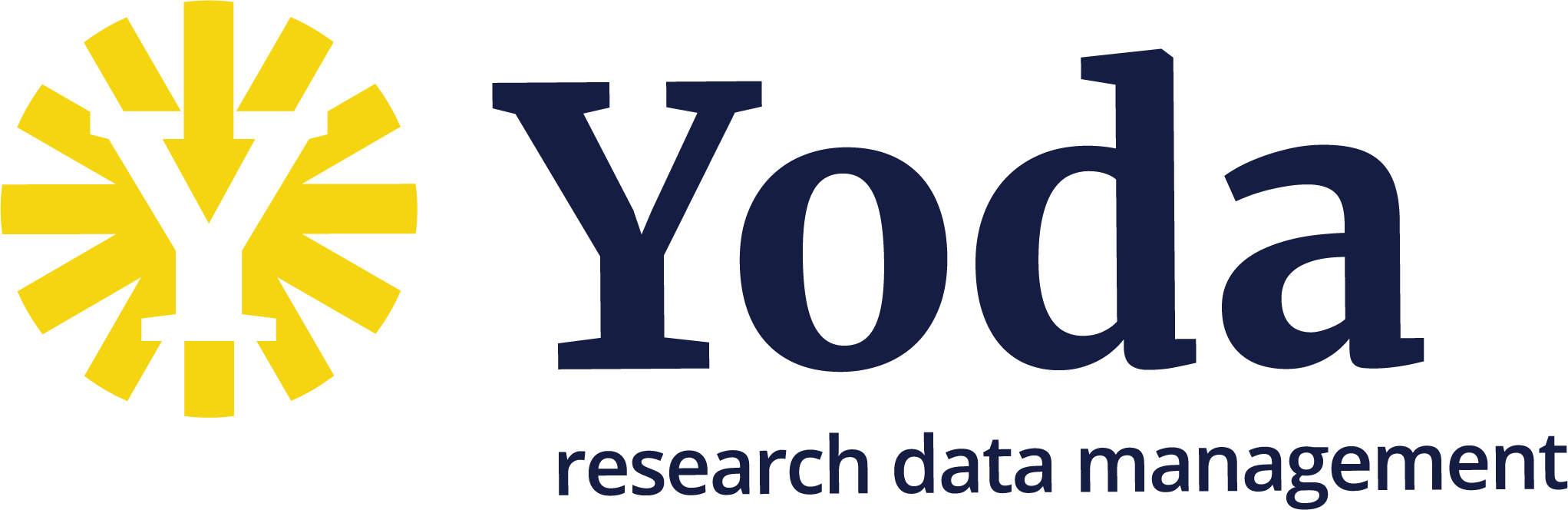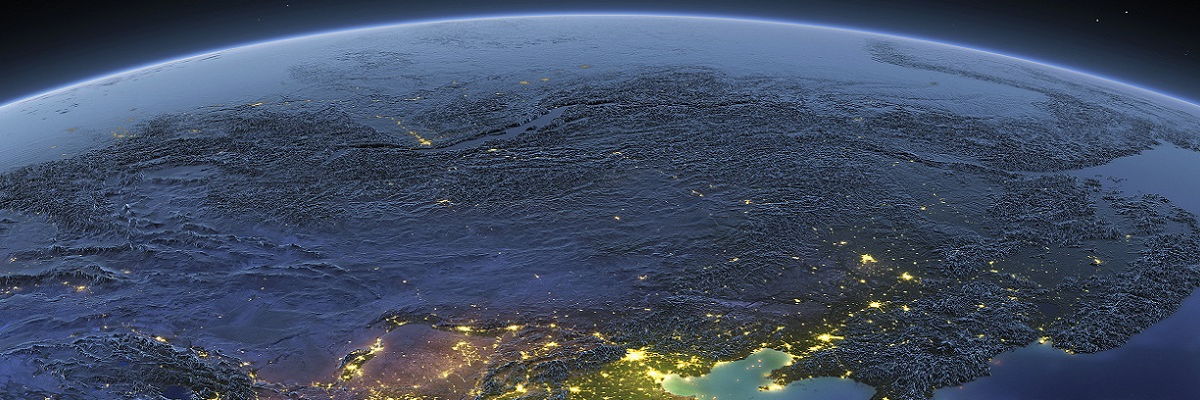Connecting to the Yoda Network Disk on Windows Using WinSCP
Connecting to the Yoda Network Disk on Windows Using WinSCP
Windows users can use WinSCP to access their data via the Yoda Network Disk, as an alternative to the native WebDAV client and YodaDrive. The main difference between the native WebDAV client and YodaDrive on the one hand and WinSCP on the other hand, is that WinSCP is an application for working with remote data, whereas the native WebDAV client and YodaDrive map the Yoda Network Disk to a drive transparently. So you can use the native WebDAV client and YodaDrive to work with data in Yoda as if it was local data, but if you use WinSCP you may have to copy your data to a local disk or network drive before being able to work with it, depending on the use case and application.
Installing WinSCP
The WinSCP install guide explains how to install WinSCP.
Using WinSCP
Start WinSCP from the Desktop icon or the Start menu.
In the login window, ensure that the file protocol is set to “WebDAV” and encryption is set to “TLS/SSL implicit encryption”.
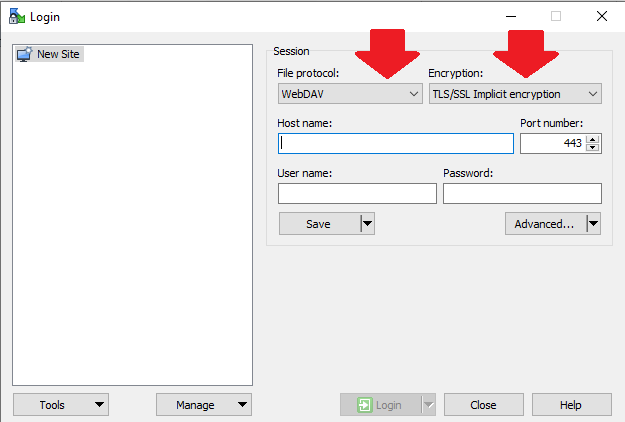
Enter https://data.yoda.vu.nl/ in the Host name field. The port number should have its default value: 443.
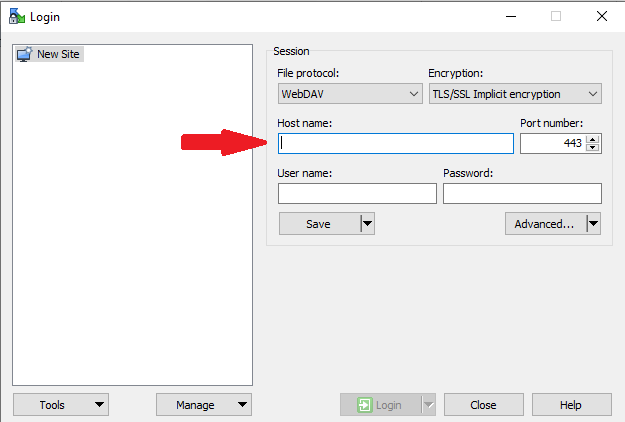
You will be prompted for a name and password. User name is your email. Create a data access password and copy it to the Password field.
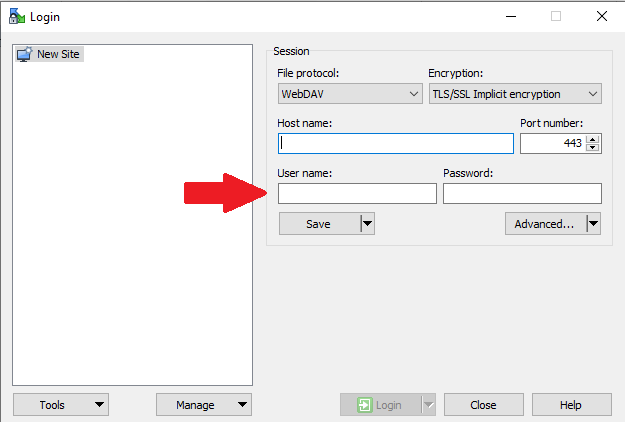
Click on the Save button and then on the Login button. WinSCP should now open your Yoda Network Disk.